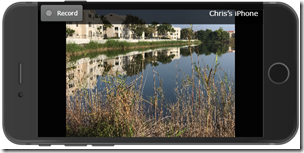 | 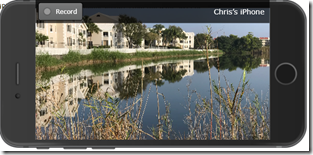 |
| This is a 4:3 ratio photo displaying on a wide screen – 16:9. Notice the black bars on either side? | This photo is widescreen format (16:9) so the picture gets the benefit of the whole screen. |
There may be plenty of reasons for this of which I am unaware. All I know is that I want my pictures to fill the screen. If I can’t take them that way, I can crop them after the fact.
Using Google Photos
You can easily use Google Photos editing tools to crop to the 16:9 ratio. That’s what I did in the photo example above. The one on the left was how the iPhone took the photo, on the right is my cropped version.- Open the photo with Google Photos and click the pencil icon to edit
- Click the Crop/rotate icon
- Click the
button to see the constraints for cropping
- Choose 16:9
Want to learn more?
Join Geeks on Touror Buy the Google Photos book.

install the background remover app and remove background of pictures.
ReplyDeleteTry This Amazing app PandaVPN Pro Apk
ReplyDelete