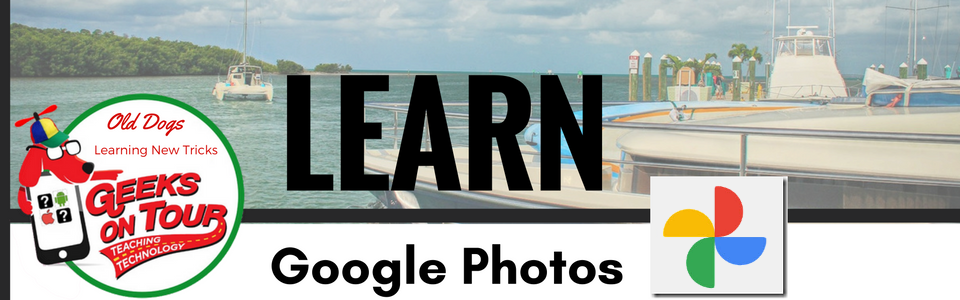When you take some new photos, you will see them right away in the Google Photos app. That DOES NOT mean they’ve been backed up. Google Photos will show you photos in your camera roll on the device. At the top of your Google Photos library, you will see information about the progress of your backup.
It may say, “waiting for Wi-Fi to backup” – the default setting is to not allow Google Photos to backup using your cellular data. Your phone must be connected to Wi-Fi then. So, connect your phone to Wi-Fi, then open Google Photos again and look at the top to be sure that the backup is now in progress. Watch it and eventually you will see “Backup Complete”
I also recommend verifying that you know how to see the photos in your account by going to a computer and go to photos.google.com and log in with the same account – you will now see all the photos that are backed up.
Free Up Space: this is the command that – with one tap – will delete all the device copies of your photos after they are backed up to Google Photos. Mrs. Geek recommends not to use that command until after you have your photos copied to one more location. You want to make sure that you have at least 2 copies of your photos!
Tutorial Video - watch the first 8 minutes
In episode 154 of our What Does This Button Do? show, we teach about cell boosters, but we begin the show with a Google Photos tip where we demonstrate everything in this article.
Chris Guld is President and Teacher-in-Chief at GeeksOnTour.com. She has been in computer training and support since 1983. She is now a Product Expert for the Google Photos Forum, owner of the LearnGooglePhotos.com blog, and author of Mrs. Geek's Guide to Google Photos.
She loves to teach! If you want to learn, you’ve come to the right place.