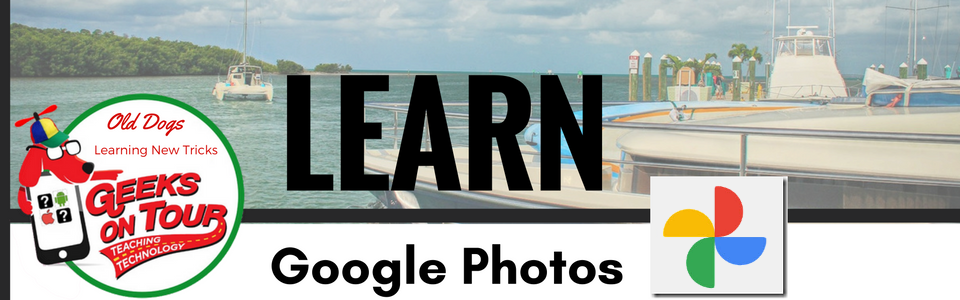#7: It makes fun creations from your photos and videos.
Sometimes it does it automatically without you even asking. Sometimes you want to make some yourself. This fireworks example is an animation. The movies even add music!
#6: It's so easy to share a picture, or lots of pictures.
All you do is select the picture(s) tap the share button, and select the person(s) from your contacts. If you choose their email address, they will receive the photo in an email. If you choose their phone number, they will receive the text, if they use Google Photos, you can skip email or phone and send it directly to their Google Photos account. It will show up in their Google Photo's Assistant.
#5: You can edit your photos on the phone/tablet, or on the computer.
Just one tap on "Auto" can make a world of difference. Want your picture to have more pizazz? Try the Pop button! You can straighten a crooked horizon by tapping the Crop/Rotate tool and drag a slider to change the angle of the photo. Any edits you make will synchronize to all your devices.
#4: You can make albums to show off your best photos.
Just select the photos you want to include, tap the 3-dot menu and Add to Album. Once an album is made, you can edit it to re-organize the photos, add maps, and even add text blocks to fully tell your story.
#3: Auto Backup and Free Up Space
Cellphone photos will automatically backup to "the cloud" - your Google Account online. Once you verify they made the trip, you can remove them from the phone with one command - Free Up Space.
#2: Find the Photos you Want with Sort, Search and Automatic Albums
Google PHotos keeps your entire library of photos (over 50,000 for me) in order by date. A simple pinch on the screen and you see years and months grouped together. Looking for a particular picture? Try search. I can come up with that one photo of kayaking in La Jolla by searching for "Kayaking in La Jolla" !! There are also automatic groupings by Faces, Places, and Things.
#1: Google Photos is a Forever Home for your Lifetime of Photos
The number one, best reason to use Google Photos is that it can collect your photos from many sources and store them in one place - your Google Account online - with unlimited storage, for free, forever! By uploading from my mobile devices, uploading from my computer and all external hard drives, I have a master collection of over 50,000 pictures. I can see all of them from any device I happen to have available.
 |
| Just a sampling of my 56,000+ photos as seen with Google Photos on my phone. |
Continue your Education with Geeks on Tour! Become a member and get access to hundreds of tutorial videos and the new eBook: Mrs. Geek's Guide to Learning Google Photos.
Chris Guld (aka Mrs. Geek) is President and Teacher-in-Chief t GeeksOnTour.com. She has been in computer training and support since 1983 and owned a Computer Training Center called Computer Savvy from 1983-1996. She was one of the first WordPerfect Certified trainers in 1986; President of the International Computer Training Association in 1993; Author of the Beginner’s Guide to Picasa and the PicasaGeeks.com website. She is now a Top Contributor for the Google Photos Forum and owner of the LearnGooglePhotos.com blog. She loves to teach! If you want to learn, you’ve come to the right place.