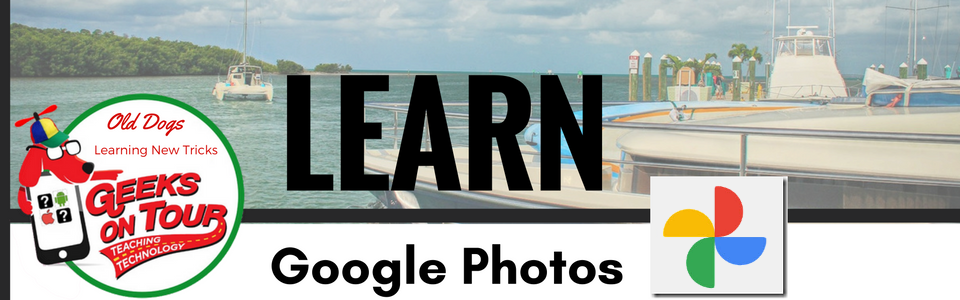It is difficult to take a good picture while in a moving vehicle. You can’t take the time to properly frame the shot, and when you’re bouncing around you’re bound to get things a little crooked, but – take it anyway! It’s a piece of cake to make that picture better after the fact with just a few clicks using Google Photos editing tools. My husband and I travel all over the country in our RV (see our
travel maps here.) He does the driving, so I can snap pictures. I love the memories I have from the pictures snapped thru the window.
Sometimes I’m using my iPhone, sometimes an Android device, and sometimes a “real” camera, my Canon T3i. It doesn’t matter what camera I’m using, all my photos go to the cloud in my Google Photos account. Once they’re there, I can using the edit tools to make them look better.
These edit tools are available on my iPhone, on my Android mobile devices, or on my computer at Photos.Google.com. You open any photo, then click the edit button. Note: the edit button has recently changed on the computer and the Android version, instead of the trusty old pencil icon -

- it is now the same as the adjustments ‘slider’ icon -

. Either way, it takes you to the editing tools: Filters, Adjustments, and Crop/rotate. Crop and rotate (straighten)

is probably the most important tool in the following examples. All of these editing features are detailed in previous articles in this website:
- Straighten
- Crop
- Filters: Auto, Metro (no article yet, but it’s in the Editing chapter of the book.)
- Pop
- Vignette
| As Taken |
After a few clicks with Google Photos
Editing tools |
State sign at border
 |
Crop, Straighten, Auto color correct, and a little Pop
 |
New York farm
 |
Crop, Auto-color, a little pop, and a little Vignette
 |
Mt. Hood
 |
Straighten, Crop, Auto-color, a lot of Pop
 |
Toronto Skyline
 |
Straighten, Crop, Metro Filter, Pop
 |