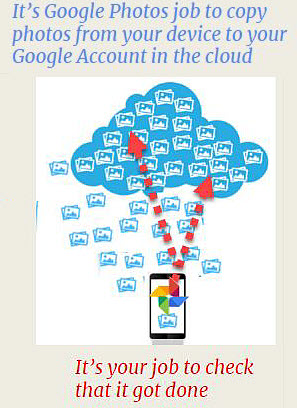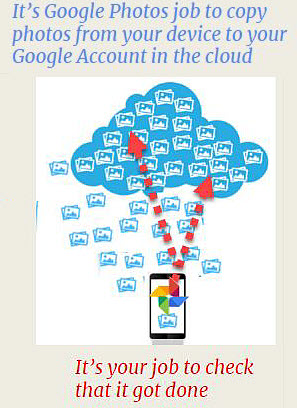
Most people install Google Photos on their phone, accept the defaults, and never look at settings again. We think it's important to understand your settings, so how about taking a look right now?
Check your settings
Open the Google Photos app on your iPhone or Android device and tap the 3-line menu in the upper left. Notice the name and email address that shows up at the top of this screen, above the menu. That is the account being displayed. When you click on Photos, you are seeing the photos in that account.

Next choose Settings from that menu and then tap on Back up & Sync and check
- Backup account - should be the email address for your main Google account, usually it is the same account as the photos being displayed but it doesn't have to be. There are sometimes situations where you want to be viewing one account and backing up to another, but not normally
- Upload Size - should be High Quality if you want free unlimited storage
- Cellular Data Back up - should be OFF unless you have an unlimited data plan or you don't take very many photos, then you could turn it on at least for photos
View your photo library on a computer
In addition to checking your settings, we want you to check that your photos have successfully been uploaded from your phone to the cloud - in your Google account. To do that, open Google Photos thru a browser on a computer at Photos.Google.com. Make sure you are signed in to the same account as in #1 above - you'll see the account in the upper right of your screen. You should be seeing all the same photos here as you see with the Google Photos app on your phone. The most recent are at the top. If they don't match your phone, either the backup has not completed or you're looking at a different account.
|
|
|
________________________________________________________________________
More to learn for premium members only |
Not a member? Join now. (It's less than $5/mo paid annually)

- Got Questions? Ask on the Q&A page of our website. Answering questions is a benefit of membership.
- Show Notes: Another member benefit! Episode 170.The show notes contain links to specific places of the video so you can watch just the parts that interest you. You can even print out the notes.
- Backstage Pass: membership gets you an invitation to meet up online immediately after our live shows.
Learn more with these short tutorial videos:
|
|
Chris Guld is President and Teacher-in-Chief at GeeksOnTour.com. She has been in computer training and support since 1983. She is now a Top Contributor for the Google Photos Forum, owner of the LearnGooglePhotos.com blog, and author of Mrs. Geek's Guide to Google Photos.
She loves to teach! If you want to learn, you’ve come to the right place.