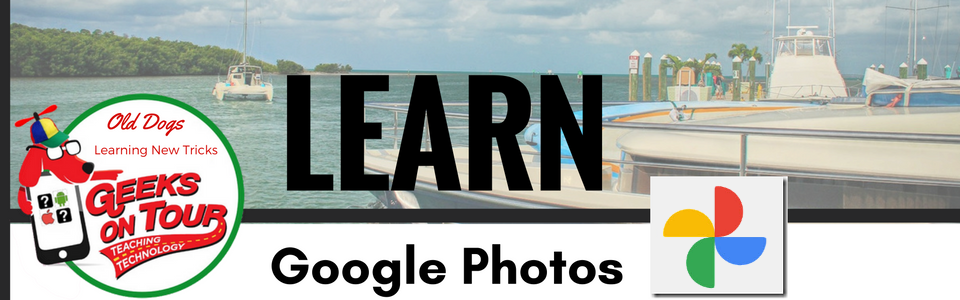Google Photos is the best way to store your entire library of photos in one place. If you do it right, you will never need to worry about losing your photos.
Before you Give Up Your Old Phone
Notice that I said IF YOU DO IT RIGHT, you will never need to worry. So, what do I mean by doing it right? There are 2 things you must do before you give up (or wipe out) your old phone.- Make sure your Photos have been backed up to your Google Account. Look at your Google Photos on your old phone. If you see an icon in the lower right corner of any of your thumbnails - either a circular arrow, or a cloud with a slash thru it – that means the photo has not been backed up. You are viewing the picture stored on your device.
- Check the Google Account being used for the Back up & Sync setting. You may have forgotten that you set up your old phone with a Google account that you don’t use any more. To see what Google account is in use,
- Open your Google Photos app, tap the 3-line menu in upper left and then Settings
- The first item should say, “Back up & Sync: Backing up to myaccount@gmail.com
- Make a note of that email address – that is your Google account. You also need to know your password. If you need help with that, visit https://accounts.google.com.
Setting up your New Phone
If all the photos from your old phone were successfully backed up, and you know the account that was used, then setting up a new phone is a piece of cake!- Get the Google Photos app from the App store (iOS) or the Play store (Android) and Install it.
- Verify that the correct Google account is being used
- Open the Google Photos app and see all your pictures!
Here is a 6 minute video that demonstrates all of the above.