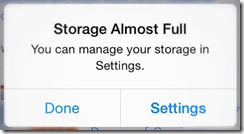
What happened?
It sounds like your setting for Apple’s iCloud Photo Library got turned on. That means that Apple will keep all of your devices in Sync. Every photo will be on your computer, your iPhone, and your iPad. It is true, if you now delete any photos from your phone, they will be deleted from your other devices. Google Photos, on the other hand, will back up your photos and allow you to delete them from the phone.
Yes! Google Photos can help, but pay attention to your iCloud Photo Library settings
iCloud Photo Library is Apple’s solution for Backup and Sync for all your photos. It works differently than Google Photos Backup and Sync. Using them both will use up more iPhone storage space, and it will get complicated because of the way they handle deletions. With one exception, I recommend using Google Photos and not iCloud Photo Library. The one exception is if it is important to you that the photos taken with your iPhone get automatically copied to your Mac’s hard drive, then you’ll want to stick with iCloud. With Google Photos, you can view your photos from your Mac (or any computer) by browsing to Photos.Google.com. They are not stored on your computer’s hard drive.
- On your iPhone: go to Settings, iCloud, Photos
- Photo Stream, and iCloud Photo Sharing don’t matter, they can be either on or off
- Look at iCloud Photo Library. If it’s Off, great! leave it off. Go to next step: Install Google Photos
- If iCloud Photo Library is On, also notice if the box is checked for “Optimize iPhone Storage”
- If “Optimize iPhone Storage” is not checked, you can turn off the iCloud Photo Library setting now. This will stop the iCloud Backup and Sync while leaving photos on your phone. If you delete a photo after turning it off, it will not be deleted from your other devices. Go to next step: Install Google Photos
- If “Optimize iPhone Storage” IS checked, then turning off the iCloud Photo Library setting will stop the iCloud Backup and Sync, AND REMOVE ALL PHOTOS FROM YOUR PHONE. It won’t touch the photos on your Mac or iPad. Leave the iCloud Photo Library setting ON until the Google Photos backup is complete. Go to next step: Install Google Photos
Install Google Photos, turn on the Auto Backup & Sync feature, and wait until all photos are backed up. If you have thousands of photos on your phone, this will take days. Once they are all backed up to your Google Account, then you can turn off iCloud Photo Library and use the Google Photos “Free Up Space” command to delete all photos remaining on your phone. Here’s the step by step:
- Install Google Photos from the App Store
- Sign in to your Google Account
- Turn on Auto Backup & Sync, connect to Wi-Fi, and leave the Google Photos app open on your phone while the backup is taking place. If you look at the assistant, you should see how many photos are remaining. Keep an eye on it.
- Wait until you see the message “Backup Complete” This may take hours or even days.
- Verify that all are backed up by viewing Photos.Google.com on another device like a computer
- Now you can turn off iCloud Photo Library. If your phone had the “optimize storage” setting checked, this will remove most photos from your phone. That’s OK. You’ll be using Google Photos from now on.
- Delete all photos from phone by using the Google Photos, 3-line menu, Free Up Space command.
You’ll still be able to see all your photos using the Google Photos app because it is viewing your photo library from the online copy. If you lose your phone, or should decide to remove the Google Photos app, you haven’t lost your photos. They are all stored in your Google account online and are visible from the website, photos.google.com or from any mobile device using the the Google Photos App.
iCloud Photo Library competes with Google Photos
You cannot Free Up Space until you disable iCloud Photo Library. You see, both Google Photos and Apple’s iCloud Photo Library serve the same purpose – copying your phone’s photos to cloud-based storage – but their philosophy is quite different.
- Apple’s philosophy is hardware-based. Apple assumes you have an iPhone, an iPad, and a Mac computer and that you want all the pictures on all the devices. So, iCloud’s job is to keep all devices in sync. Add a photo to one, you add to all. Delete a photo from one, you delete from all.
- Google’s philosophy is device-independent. Google thinks everything should be in the cloud, under the lock and key of your username and password, and all devices should access the content there. So, once the pictures are uploaded to your online Google account, you can delete them from the phone, or tablet, or computer.

Thank you! This is very clear.
ReplyDeletereal beautiful Article, Thanks for sharing!
ReplyDeleteA Quick Guide On How To Free Up Space On Mac
I have I phone 5 s My iPhone is lost and all over photos is my in I phone How to recover my photos
ReplyDeletewhat if i erase all of my photos in photo and then turn back up and sync on in google photos...will it erase all photos in google photo?
ReplyDeleteHow to backup iPhone from iCloud, Mac, Windows PC? Geek Squad Apple Support Team Share Apple Support Guide https://customer-phonenumber.com/how-to-back-up-your-iphone/
ReplyDeleteHey
ReplyDeleteI just wanted to say that I am very impressed with your photos and you’re photography on Instagram so far!
This company is currently looking for photos like yours and was wondering if you would like to sell some of them?
Your photos will be used for websites, catalogs, books, magazines and ads.
If you’re interested, register here now as spaces are filling fast.
Regards,
P.S. You don’t need to be a professional photography to get started. >> Sign up here
Phew
ReplyDeleteLearn Google Photos: My Iphone Is Full Of Photos, Can Google Photos Help? >>>>> Download Now
ReplyDelete>>>>> Download Full
Learn Google Photos: My Iphone Is Full Of Photos, Can Google Photos Help? >>>>> Download LINK
>>>>> Download Now
Learn Google Photos: My Iphone Is Full Of Photos, Can Google Photos Help? >>>>> Download Full
>>>>> Download LINK dI
Learn Google Photos: My Iphone Is Full Of Photos, Can Google Photos Help? >>>>> Download Now
ReplyDelete>>>>> Download Full
Learn Google Photos: My Iphone Is Full Of Photos, Can Google Photos Help? >>>>> Download LINK
>>>>> Download Now
Learn Google Photos: My Iphone Is Full Of Photos, Can Google Photos Help? >>>>> Download Full
>>>>> Download LINK ap